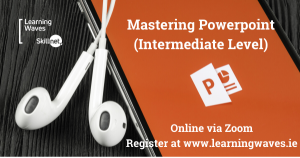MS Powerpoint Introduction.
Course Aims
Entirely hands-on, this course will provide those attending with a good basic understanding of how to create and manipulate charts, graphic images, organisation charts and how to create a rolling presentation on screen using Microsoft PowerPoint. This course is designed to give delegates the tools to create a professional presentation. Entirely hands-on, this course will provide those attending with a good basic understanding of how to create and manipulate charts, graphic images, organisation charts and how to create a rolling presentation on screen using Microsoft PowerPoint.
Course Brief
Course Content
This outline is based on the 2016 Version of Powerpoint. If users are using a newer version of Powerpoint please outline this prior to signing up for the course.
Getting Started with Powerpoint
- Exploring the Powerpoint screen and ribbons
- The Quick Access Toolbar(QAT)
- Changing Ribbon Display options and customising the QAT
- Creating a Presentation
- Open / Close / Save Presentation
- Creating a presentation from a template
Editing Presentations and Adding Text Content
- Using Slide Layouts
- Adding text and bullet points
- Using undo and redo
- Selecting text and objects
- Formatting text and bullets
- Applying Word Art & Other Special Effects to text
- Using the Format Painter
- Using the Clear Formatting Command
- Controlling Paragraph Spacing, Line Spacing and Text Direction
- Choosing from the Themes Gallery to apply a specific 'look' to the presentation
- New Office Themes
Inserting Art and Objects
- Inserting and Formatting Graphics - The Picture Tools Ribbon
- Inserting and Manipulating Shapes
- Changing Colour Schemes
- Using SmartArt to design diagrams
- Inserting Screen Shots
- Inserting graphs
- Using 'Paste link' feature
- Inserting Audio and Video clips
- Inserting Hyperlinks
- Adding tables
Managing the Slide Deck
- Changing the slide backgrounds
- Resetting layouts
- Adding Headers and Footers
- Using Sections
- Adding notes to slides
- Using Slide Sorter
Delivering the Presentation
- Creating or printing notes and handouts
- Animating elements in the slides
- Controlling the transition from slide to slide
- Controlling what slisde are visible in the Presentation
- Rehearsing the Presentation and Recording timings
- Using the Presenter view
- Printing and Saving the Presentation
Who is this content for?
This course is aimed at all those looking to upskill in relation to Powerpoint.
Training Method
This course will be delivered online via Zoom. The course will be delivered over 2 half days. Dates for the course are as follows :
21st and 27th September 2022.
To register your place on this course go to :